AI-Powered VideoTranslation
Transcribe and translate videos into 90+ languages with advanced AI technology.
How to Translate a Video
1. Upload Your Video
No matter the size of your video, our system is ready to handle it. We'll run some checks and prepare for the translation process.
2. Choose the Source Language
Our system supports transcription and translations to and from dozens of languages, offering over 8,000 combinations. We leverage the latest AI technology to provide quick and reasonably accurate translations.
3. Select your Target Language
Based on your target language selection, we'll generate audio files, subtitles, and a new video. Our enhanced algorithm ensures translations that reflect the nuances of local dialects and idioms.
4. Make a Payment and Start
Once the payment is made, the processing begins. We use the latest transcription and translation AI algorithms running on powerful GPUs. Processing time is usually equivalent to the video length.
Get Started
Translate Your Video
Professional subtitles in 90+ languages
Drop your video here
or click to browse files
What You'll Receive
Once our AI processes your video, you'll get a complete package of professional translation assets
Subtitle Files
Professional .srt and .vtt subtitle files compatible with all major video platforms and players
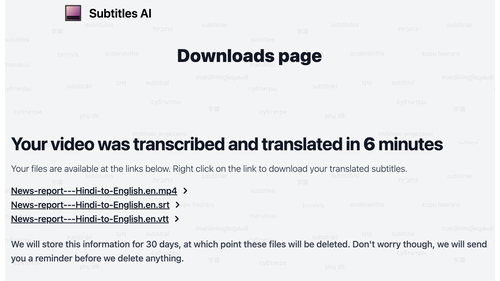
Hardcoded Video
Your original video with subtitles permanently embedded - perfect for social media and presentations

AI-Powered Editor
Context-aware AI re-translation, manual editing controls, and free hardcoded video regeneration with your corrections
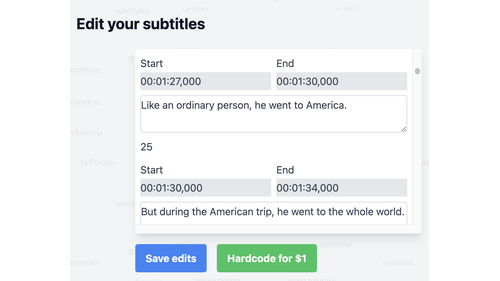
Plus Everything You Need
Ready to Translate Your Video?
Professional AI transcription and translation in 90+ languages. $8 flat rate, no subscriptions.
Start Translating NowFrequently Asked Questions
Everything you need to know about AI video translation
How long does video translation take?
Most videos are processed in 15-25 minutes regardless of length. Processing includes audio extraction, AI transcription, translation, and subtitle generation. You'll receive an email notification when your subtitles are ready.
What video formats are supported?
We support all major video formats including MP4, MOV, AVI, MKV, and TS files up to 1.5GB. Our AI automatically extracts the audio track and processes it for transcription and translation.
How accurate is the AI translation?
Our AI uses state-of-the-art models trained on diverse content. Accuracy varies by language pair and audio quality. We recommend clear audio for best results. You can edit any translations using our built-in AI subtitle editor.
What do I get after translation?
You receive: SRT subtitle file, VTT subtitle file, and a hardcoded video with subtitles burned in. The subtitle files work with any video player, and the hardcoded video is perfect for social media sharing.
Is there a subscription required?
No subscription required. Pay $8 per video with no recurring charges. Process as many or as few videos as you need with simple per-video pricing.
Explore More Translation Options
K-Drama & Anime Subtitles
Specialized translation for Korean dramas and Japanese anime with honorific preservation.
Chinese to Hindi Translation
Mandarin tone recognition and Devanagari script conversion for Hindi audiences.
Urdu to English Translation
Nastaliq script handling and code-switching support for Pakistani content.
YouTube Video Translation
Perfect for content creators expanding to international audiences.
Large Video Files
Handle movies, documentaries, and videos up to 4 hours with reliable processing.
AI Subtitle Editor
Fine-tune your subtitles with our intelligent editing tools after translation.
All Supported Languages
We support 90+ languages. Upload any video above and select your language pair.
Content last updated: December 2024